Using Automatic Screenshotter To Control Desktop Activity
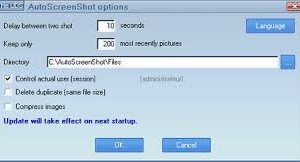
It can be a smart thing to take the regular screenshots of your PC. Sometimes recording what is happening with your PC is good. And until it is done, you are stuck with sorting the various folders which are packed with near identical and pointless images. However, Auto Screenshot is different compared to other tools. Now it won’t simply capture the various images at fixed intervals. Along with that, it would hosts various options and rules for making sure that relevant screenshots are captured. By this, you can easily analyze the various conditions and because of the presences o the convenient naming structure, which is based on the active application and the time period, this tool is good to use.
It is easy to launch the program. First you need to right click the icon present in the system (i.e. the Auto Screenshot icon) and select the capture frequency and allow it to run. Then after Automatic Screenshot tool has saved the first image, it takes a small time to discriminate the photos. Here the program will not capture the blank windows for any instance. So, here it won’t save anything if the given screen has hardly made any modifications since the last time you have used. And if your PC is idle, it won’t capture any images. Plus, another interesting aspect is that it will not capture any screensavers too. Sometimes you won’t disable any options due to some reason or not, but it does not mean that the tool is incredible. The biggest advantage of using this tool is that you can create custom application rules along with the blacklists.
One of the main common issue with such kind of program is the disk space. But the Auto Screenshot has even taken care of this issue. There is various or group of backup kind of retention rules which can enable one to establish a huge amount of screenshots or the entire amount of disk usage space. Also, the program will remove the older screenshots for fitting the limits. One of the major aspects is that not all the defaults would make sense. Basically, the program cannot capture the entire full-screen applications. And of that instance if that is not what you really want, then you have to go to the Options and choose the Capture Rules and then you have to clear the relevant box.
However, for most part, Automatic Screenshot is a simple triumph for extreme tweak-ability. With this tool, you can capture targets, frequencies, destination file format, naming pattern, startup behavior, custom hotkeys, minimize rules and more.