How to install Turbo C++ on Windows 7
We are providing detailed procedure how to install Turbo C++ on Windows 7. The very same procedure can be used on Win Vista. If you are running 64 bit version of Win 7, read this article. Users having Win 7 Pro and Win 7 Ultimate should use the virtual Windows XP Mode to install Turbo C++.
Installing Turbo C++ on Windows 7
| 1. Extract the zip files to: e.g. C:\TurboC |
| 2. Run the install: C:\TurboC\INSTALL.EXE |
| 3. Press Enter to continue |
| 4. Enter the Source drive: e.g.C and press Enter to continue |
| 5. Enter the Source path: \TURBOC and press Enter to continue |
| 6. In directories specify where Turbo C files are copied. E.g. C:\TC . When done go to start instalation and press Enter |
| 7. Succesfull instalation |
| 8. First launch from your destination e.g. C:\TC\BIN\TC.EXE |







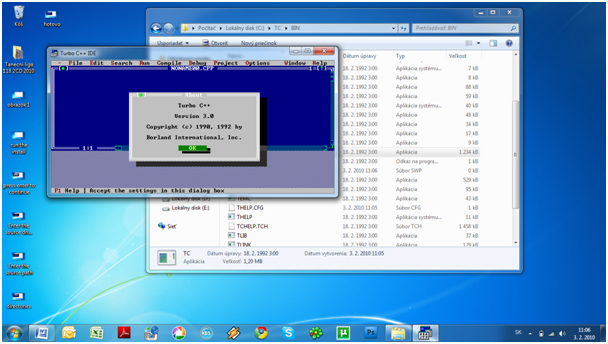
Note this is not full screen mode but i will make ur screen much better !!!!!
Full Screen Mode for Turbo c on Vista
April 22, 2009 — Puneet11
This is a big question for those who are still using Turbo C++ Version 3.0 in Windows Vista. As everyone knows that full screen is not supported with the version 3.0 in Vista; it is ridiculous to work in the small screen where I think no one can ever imagine writing a program there! This solution will help all the C, C++ learners using TC++ 3.0 in Vista.
This is a simple technique. Just follow the simple 4 steps given below and get a big screen in few seconds. There is no need of any additional softwares or drivers.
Step 1: Open TC++ (normally C:\TC\BIN\TC.EXE). In the startup it will show a dialogue box that it doesn’t support full screen mode as seen in the picture below. Just select ignore option. Then it will open the small screen mode.
Note: Please Click on the images to enlarge
Step 2: Go to the top left of the window and click. It will show a menu as shown in the figure. Then select properties from the menu.
Step 3: Now it will show the properties window, in which you select the Font tab. There you can see two font options as Raster and Lucida Console. The default will be Raster. You select Lucida Console and select the size from the size list as 28.
Step 4: After selecting the fonts, now you have to select the layout tab where you can see screen buffer size, window size, and window position options. First unselect the “Let system position window” option from window position options. Now make the following changes:
* Screen Buffer Size: Width: 82 Height: 28
* Window Size: Width: 80 Height: 26
* Window Position: Left: -4 Top: -4
After making the changes select OK.
Now you will see a larger window and very crisp font size in which you can work perfectly fine. This technique actually doesn’t provide full screen in Vista but you will find it much better.
NB: The given sizes will work fine for 1280 by 800 screens, but there is no compulsion that you have to use them as specified. You can always use your own options according to your need.
Thanks a lot for this.
i was planning to get back to windows xp…
but your solution worked for me….
thanks a ton
Hi Srikanth,
Thanks a lot for this.
But 1 problem is my screen 1024 by 768 pixel.
Pls tell Full screen setting……………….?
Hi! Srikant, thanks a lot for this amazing solution. It worked in Windows 7 ultimate.
srikanth can u pls tell me the settings for 1024*768??????
it will be very helpful thank you
Thank you so much srikanth ji because i am trying all 4 steps in win7 32 bit mode. This is right way.
Hey srikant thanks buddy! Your technique really worked on my win 7. it is comfortable to work out now. thanks a lot..
Thanks Buddy! It Really Works For Win 7.
Thanks 🙂 it works 😀
sir since i have to do graphics
can you please tell me the correct font and windows size for 1024*768
That works well. Thanks
hey guys i installed turbo c at windows7 64bit. the above installation procedure have some mistakes. if anyone need help for installing and running turbo c at 64bit then mail me at vikki1987@rediffmail.com
first I will reply to your problem. where u have unzipped the file Turbo C just rename TURRBOC (no space). then install it will be installed.
Now my problem is that it does not support graphics programming ie. initgraph cannot be initialized . I want this solution. if you have the solution please email me : samannaya@gmail.com
THANKS ALOT….
How to see output after running a programme without clicking windows>output tab?
plz help.
use a getch(); at the end
Or just hit ALT+F5 to see the console as i do
Thanks,
It’s really works.
iam very happy to see large window size of turbo c ….:)
Hi friends..
While i tried to install this i got the following error ‘the version of this file is not compatible with the version of windows u r running’..
But i’m sure that mine is 64 bit.
What kind of error is this?
I need to install.
Can anyone pls help me out?
Thanks in advance
thanks dude … it’s really working . i have got c++ in full screen .but text size is extra large.. but never mind.. thank you very much.
Thank you, very much. Installation has successful finished. All work… But I wonder, can I have c++ in full screen mode on my Windows 7?
Why doesn’t initgraph work?it reports no error during compile time. but when i run it, it says “undefined symbol” initgraph.
thankssssssssssss,it really works,i was very unhappy.thanks once again.
It’s easy and nice to install
Thanks dude that really worked.
thankyou thankyou thankyou buddy it worked and i find it much better then how it was in xp
Thanks Dude, it really solved my programming problems.
thank you very much again….
lovely!!
the steps are very nicely n simply explained!!
hats off…..got the full screen mode in win 7 through this easily…..:D:)
thanq sir,but will you plz tell me that how can i go to the previous (small) screen . i 4got those options.
Hi Shrikanth,
Thanks it really helped …….thanks again
Thanks shrikanth,
it works easily & much better.
for full screen mode press shift+enter
when i write a program and compile it i get an error
“unknown preprocessor directive ínclude'”
can anyone please help me
just change the path of the directory. for c press alt + o go to directory goto include directory and chage it where u have installed ur c or c++. for example c:\turbo\tc. again go to next line and change library directory. for example c:\turbo\lib
@srikanth
thanks brother ..
for ur trick..thank a lot..
srikanth thanks bro
u r trick was vry helpful 2 me…. thk a lot….
thanks a lot man ! awesome.
hey dude how can i go to windowsxp mode? please reply at my email gloriosojoseph66@gmail.com tnx !
wooooowww..
thank Q very much
It’s really works.it works easily & much better.
iam very happy to see large window size of turbo c++ on win 7
god bls u
thanks bro it really worked in win 7 .
THANX,,,,,,,,,,it actually works,,even for window7
thnx a lot for ur useful info..!!
Hello plz hekp me out i stuck on point 6 i m trying to install turbo c++ 3.0 but when i click start installation it mess in a small icon were it written please insert disk #1 into drive f : so please can you help out me what to do …
Hi,
I’m an IT student and need your help regarding full screen mode for Turbo c++.
My screen resolution is 1366×768 and I am using Windows 7 Ultimate 32 bit.
So , can you please tell me how can I increase the size of c++ window so that it will allow me to run GRAPHICS.H files…..thanks a ton 🙂
i have window 7 32bit i am trying to install turbo c++ 3.0
but at the time of set path i gave \TURBOC so it shows error path not found
please tell me how can i set path and how i install c/c++ in my system
THANKU
i use an italian keyboard, but my turbo c++ is in the us format, so its a problem when i am writing in the text editor, how do i change it.
I’m an IT student and need your help regarding full screen mode for Turbo c++.
My screen resolution is 1366×768 and I am using Windows 7 Ultimate 32 bit.
So , can you please tell me how can I increase the size of c++ window so that it will allow me to run GRAPHICS.H files…..thanks a ton
hi… i m using dos box software to run c++ program, but when i use full screen mode, i’m not getting any cursor… is there any solution??
thanks a lot sir it was really helpfull ,i was planning to switch back to older version.
Thnkxx Shrikant,,
its gr8,,
but plz tell me the buffer size 4 1600*900 resolution with win7 32bit
hey dude thank you very much it was very helpful i am trying this and its works…
Thank you so much… No body was there to help me for this installation. But this helped me a lot:-)
you are the great man. it really worked and i loved it. thankkkkkkk youuu so muchhhh
thanks shrikant
settings for 1024*768?????
pls tell
Right click on the desktop and select properties in the menu . select the desktop tap and adjust the sreen resolution button .
thankssssssssss…it really worksssssssssss..ufffffffffffff ek tenson geya c++ ka
How to make TC++ V4.5 work on Windows 7 Home premium version.
Any help? When I go to install a warning apperas that it is not compatible with your version of Windows.
*********** Hello every one follow these steps *************
every one face these problem c++ is not have a big screen it can be possible
**************************
follow these 5 steps right:
step1:
C:\TC\BIN\
here find the ” Tc ” this file select and right click create shoutcut to disktop.
step2:
disk top shortcut open file and select ” Ignore ” button.
step3:
on the c++ editor top right click. take “Properties”.
step4:
select ” Font ” Option
here we have an 3 options
1)Consolas
2)Lucida Console
3)Raster Fonts
here we select “2)Lucida Console” option.
step5:
up on set “size=28” then click ok.
ok its over.
*************************************************
ofter your open c++ and enjoy the Full screen….
Above steps is for windows 7 only my dear friends….