How to install Turbo C++ on Windows 7
We are providing detailed procedure how to install Turbo C++ on Windows 7. The very same procedure can be used on Win Vista. If you are running 64 bit version of Win 7, read this article. Users having Win 7 Pro and Win 7 Ultimate should use the virtual Windows XP Mode to install Turbo C++.
Installing Turbo C++ on Windows 7
| 1. Extract the zip files to: e.g. C:\TurboC |
| 2. Run the install: C:\TurboC\INSTALL.EXE |
| 3. Press Enter to continue |
| 4. Enter the Source drive: e.g.C and press Enter to continue |
| 5. Enter the Source path: \TURBOC and press Enter to continue |
| 6. In directories specify where Turbo C files are copied. E.g. C:\TC . When done go to start instalation and press Enter |
| 7. Succesfull instalation |
| 8. First launch from your destination e.g. C:\TC\BIN\TC.EXE |







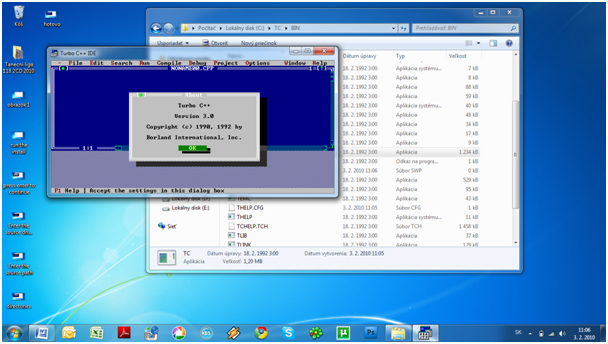
thanks srikanth… it also works in windows 7.
Thanks for the author who posted this instructions on how to install Turbo C++.
Also, I would like to add additional important thing; this version of installer will not work in Windows when trying to view the output of your program. After the launching and creating the program here, you can only view it in the DOS mode or Command Prompt. Again, thank you for this blog, so helpful for a beginner like me 😀
Thanks for the author who posted this instructions on how to install Turbo C++.
Also, I would like to add additional important thing; this version of installer will not work in Windows when trying to view the output of your program. After the launching and creating the program here, you can only view it in the DOS mode or Command Prompt. Again, thank you for this blog, so helpful for a beginner like me
Thanks for the author who posted this instructions on how to install Turbo C++.
thanks a lot
so nice… thank to uploader…
Thanks a lot … for ur guidelines . !!!
hheeeeyyy..!!! this thing wrks..!! 😀
i cudnt install it the first tym i downloaded it…
i missed the instructions link.. -.- (god bless me..!)
thnx fr the instructions..! ^_^
WILL YOU HELP ME please, it it asking to insert disk#1 into drive C then press anty key,what do i do?
Thanks for the author who posted this instructions on how to install Turbo C++.
thanks a lot
hi
thank’s friend
thank u very for this application.
i have installed turbo c ++ 3 but it is not running.It only compiles the program but not run them. please help me out.
same problem for me too
give getch(); then ly it ll run sister.
Dear Friend Where is this freely Available for win 7 8 10 plz reply Thanks
Hello … you can find it here: https://blog.windows10download.com/how-to-install-and-start-turbo-c-on-windows-10-x32-x64/
Thanks a lot my friend (the author). At last this is where I found and downloaded my first working c++ compiler.
hey…..
where is the c++ compiler set up for win 7 32 bit…..????
please post a link….
also whenever i start tc a mesagge is flashed that this version isnt compatible with your system settings….what should i do????????
I am Install Turbo C++ Software Then Error Occurred, The Error is ” C:\turboc\Install.Exe Sysytem\CurrentControlSet\Control\VirtualDeviceDrivers. Virtual Device Driver Format in the Registry is invalid.”. How to Solve this Problem
hi i download it…………….it working
Sir,
I Like to Install C for Full Screen This C Support C Language in Full Screen Mode in win 7 ???
to get full screen , right click on the upper tab and go to properties in the pop up menu and select font tab then change the font as lucida console and change the font size as 28 and click OK . You will get full screen !!!
thanks parthiban
Thanks to this website and also to Parthiban he told a very good idea for getting full screen!
still i having some problems in application,windows 7 can’t access this,plz tell some solution to this
thanks for guiding the installation procedure and also please help the students for the upcoming time
The installation window opens wit the source path
” D:\DOCUME-1\ADMINI-1\LOCALS-1\Temp\Rar$EX00.34\INSTALL.EXE ”
and in my final installation step i get an interupt “INSTALL #1 IN C: DRIVE “………
am unable 2 install the program……..
suggest some ideas please……….
is windows xp mode necessary?
good one and very easy to install
ThankQ for ur guiding sir… i am very useful this thing ….
Again ThankQ very Much
when run a simple add program,it gives always a fix value”-16″.i could i overcome this?please tell me or send me mail…..
thank u thank u thank u….a lot..
i decide to change the os to xp, coz i thought win7 doesnt accept turboc.. bt u made me pleased..thank u!!!:-)
thank u parthiban!!!
even after i followed Mr.partiban’s advice i still cant get full screen…pl help me…
hello parthban can u send me d solution 4 my prob?? if so plz make it as soon as possibl
thanks a lot publisher… i have two problems concerned with this s/w… its compiling but its not running the program so that i couldn’t get the desired output.. and also its not running in full screen mode….please give a reply to solve my problem.
thanks for instructions
Awesome tutorial!!
The best
thanks pratibhan. fullscreen activated
Thanks for the author who posted this instructions on how to install Turbo C++.
thanks a loT
nice one to get full screen,,,,,
WORKS VERY WELL
……….
THANKS A LOT !!
Thanks for help me.
its very nice///////////////
Wow the application works but have a problem with Windows 7 Starter when Entering the source path. Pliz can you help
I found this blog to the best and simple to download Turbo C++ 3.0, after digging several sites that took me days and hours tediously. Thank you so much.
great thanks for my problems in installing
trust worthy website
its ok
sir i am not getting the source path so please help me sir