How To Open A PDF In FireFox?
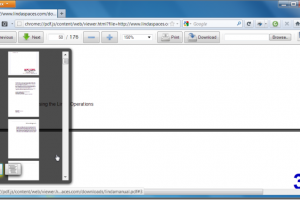
If you are using FireFox for the first time or happen to have switch to it from other browsers, the most awful problem you will find when you will not get to view the PDFs in it. Yep, the much known and the ‘daily updated’ FireFox is known to have issues with PDF viewing and this problem is so big enough that they do not care to put a built in PDF viewer with the browser. Why? Just don’t know it.
Here are ways to get PDF view on FireFox which is unlike Chrome. You can open any PDF file in chrome using the disk spaces and directly running from the browser window in Google’s Chrome. The FireFox 15 beta had the PDF viewing option but it disappeared in the final release.
To get PDF view on FireFox or on its clan breeds like WaterFox or Pale Moon; you do not need to install any plug in from Adobe. Have your latest browser version installed and running, whether it is FireFox or its clans, open the menu to choose add ons. From the plug in options select the Adobe with disable button.
If the Adobe Reader option is not there then you need to open a new tab and type about.config on its address bar. Type browser.preferences.inContent in the search box. When you get it run and a preference name list appears in the screen, turn the value from false to true. Then come back to search box to type pdfjs.disabled and click to change its value to false. Should this be done, you will be able to get PDF viewing in FireFox. If you are running PaleMoon, you need to type pdfjs.firstRun in the search to set its value as true.
Once it is all done you need to check whether it is working ok. To check, you need to click on option to go to the applications tab. There you will get PDF setting where you need to set the settings to allow preview in FireFox. Then save the setting. This will complete the process.
Now you can click on any PDF you want to view. Simply click on them to open in a new tab from the navigation control. Its simple, isn’t it?