Win PDF Editor Time Limited Giveaway
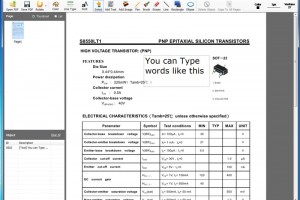
Win PDF Editor proudly announces the official time limited giveaway of its start program – WinPDFEditor, which is able to edit PDF files when you want to add watermark on your PDF file no matter text or image; remove unwanted content, rotate PDF, and more things you want to do with your PDF.
The giveaway is only available at GiveAway before May 5, 2013, Pacific Daylight Time. WinPDFEditor is dedicated in PDF editing that enables users to edit PDF when you want to sign with your own signature, rotate scanned PDF copies permanently, add watermark to label your own work, remove unwanted content, modify any part on the PDF, and convert PDF files to other editable formats.
Main features of WinPDFEditor
Edit the content of PDF: more than coloring PDF content, it allows users to add or remove content, change font size, change font color, and save the changes permanently.
Mark your PDF files with color or label it with watermark (text & image) Rotate PDF files in specified page range – rotate PDF 90, 180 and 270 degrees for single page or all pages.
Convert PDF to editable MS Word format.
Export PDF to image formats like JPG, PNG, BMP, GIF or TIFF.
100% free giveaway, reliable and easy-to-use
Download and Availability
WinPDFEditor is available for 100% free download, for more information please visit: www.winpdfeditor.com
Some Quick Guide for WinPDFEditor
How to edit PDF Text Content
1 – Click “Edit PDF” and open the PDF file, click the Eraser and erase the text content you want to remove.
2 – Select Text tool, draw a text field and put your text on.
3 – Click Font and Color buttons to set the font, font size and text color.
How to Add an Image to PDF
1 – Click “Edit PDF” and open the PDF file, click the Add Image and click on the PDF page.
2 – Select an image file (All popular formats supported, like JPG/PNG/TIF/BMP/GIF).
3 – Move the image to the proper place of the page. You can also resize the image by the image right bottom red spot.
How to Rotate PDF Orientation
1 – Click “Edit PDF” and open the PDF file.
2 – Click the Rotate and click an orientation. You can choose rotate all pages or current page there.
3 – Once the rotating window closed, the PDF would be rotated completely.
How to Convert PDF
1 – Click “Convert PDF” and add the PDF file,
2 – Click “Output Format” list and select a format.
3 – Click “Convert PDF Files Now” to start converting.